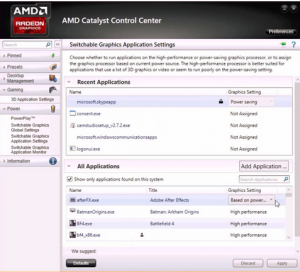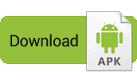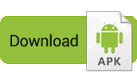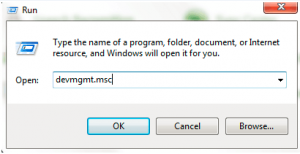
First we need to check if there are two graphic cards on your computer. Click Start menu—Run (or press Win+R), input “devmgmt.msc” in the dialogue box to open the Device Manager.

In the Device Manager, unfold “Display adapters” to see if there are two graphic cards.

If the answer is yes, and one of the card is AMD, then go to “Start”-“Programs”-“Catalyst Control Center” (Note: 1. There is a huge variation in versions of the ATI/AMD Radeon Catalyst Control Center for adjusting the settings for these cards so the following should be seen more as indicative than actual. Even if your Control Center looks different to these images, the principles are the same and you should be able to find similar options to those described here. 2. If you don’t have “Catalyst Control Center” then you need to update AMD driver and make sure to install it this time.)
On the left side Navigation panel of AMD Catalyst Control Center, go to Power—Switchable Graphics Application Settings, then on the right, find Nox App Player and set its Graphics Settings to High Performance. Click Apply at the bottom right corner of the window. Then you are set. For some computer, you might need a restart to activate the changes.